- FEATURES
- SMS
Bulk SMS service for corporations
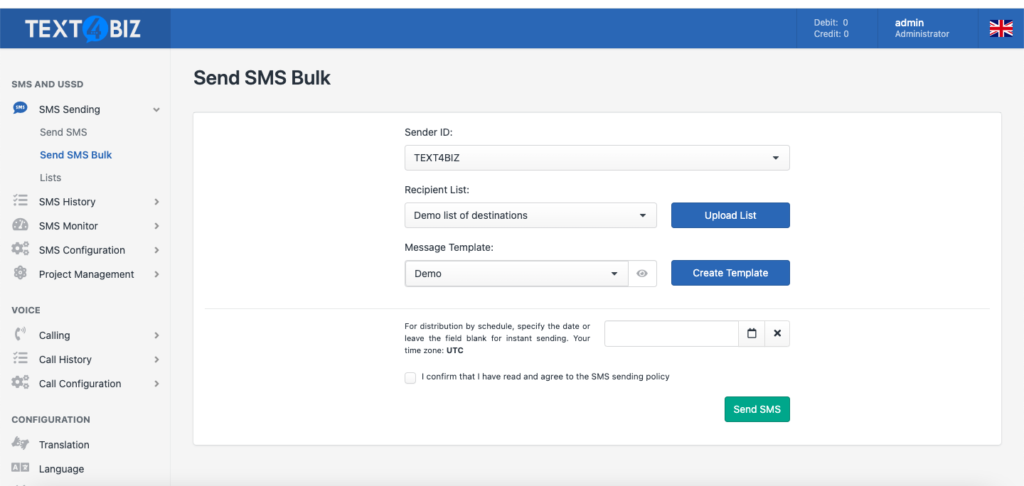
Easy-to-use web interface
Save time and send in bulk
Fast, secure, and reliable
Contact customers quickly with bulk SMS
Send SMS text promotions
Collect feedback with mass surveys
Communicate with your mobile workforce
Mass text safety alerts to staff
Distribute discount vouchers
Send text message notifications
Send flyers and attach files
Promote your mobile websites
Benefits of using bulk SMS services
Increased productivity
Low cost and high ROI
Instant deliverability
See how businesses like yours are using Text4Biz

CASE STUDY
“Text4Biz is now an integral a part of our enterprise. Within the primary text again in 2020, we knew this was the right solution.”
Discover how the biggest food corporation in the global improved worker conversation with SMS.

CASE STUDY
“Not only did text4Biz increase our sales conversion ratio, but it has also helped us connect with our customers more personally.“
Find out how the US-based children’s clothing company improved its communications and conversion rates with Text4Biz .

CASE STUDY
“With the implementation of Text4Biz , we experienced a zero effort, highly reliable and stable service that helped us to bring our product to the next level.“
Discover how Loomion uses text messaging to effectively keep board members up to date.
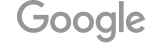
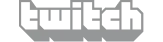
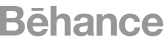



Business text messaging FAQ
Haven’t found what you were looking for?
You can send bulk text messages through the Text4Biz SMS Gateway, through the web app, or via email to SMS services, SMS chat, or distribution lists. Let’s take a closer look at all these methods.
Before you begin, you need to set up your contacts and lists.
Step #1 – Add contacts to your Text4Biz account and edit your list. To send bulk text messages, you must first edit your contact list. Log in to your Text4Biz account or register a new account and go to the Contacts tab. Add contacts manually (one at a time) or import multiple contacts at once using a CSV, XLS, or XLSX file.
For each contact you add, you must also select the contact list to which the contact belongs. This allows you to segment your audience and send bulk SMS messages to the right audience. Use the Contacts -> Lists tab to edit your contact list or add a new one.
Step #2 – Configure Distribution Lists Distribution lists are different from contact lists. These are used to instantly forward the required bulk SMS to segmented contacts. Distribution lists offer further customization features such as SMS content, maximum SMS length, and sender settings.
Step 3 – How to send bulk text messages
Method 1: Click the New Message button in the Text4Biz web app. Compose your message, configure sender settings, and select recipients. You can add your entire contact list or enter multiple numbers in the To field.
Method 2: Send bulk texts using Text4Biz Email to SMS feature. Streamline the process by creating distribution lists and automatically distributing texts by sending them to assigned email addresses. Go to Services -> Distribution Lists tab to view email details and enter the required number in the To Email field (for example).
Method 3: Send bulk SMS directly from the Contact List tab. Click the gray wheel icon, select Send SMS to this list, edit your message, and click Send (or schedule for later). For more information on how to send text messages to
groups or contacts, see our how-to article.
Sending personalized messages increases the success rate of your SMS campaigns. You can customize your text messages using tags. By default, the following tags are retrieved: first name, last name, company name, phone number, and email.
Custom fields allow you to create your own tags. Adding tags to your bulk text messages makes them more personal.
Strive our completely featured enterprise texting platform today
Develop revenue and enhance engagement costs by using sending personalised, motion-pushed texts on your clients, workforce, and providers.
