Voice call forwarding
Elevate your call management with Text4Biz’s Channels for Voice Calls and Forwarding – ensuring you never miss an important conversation.
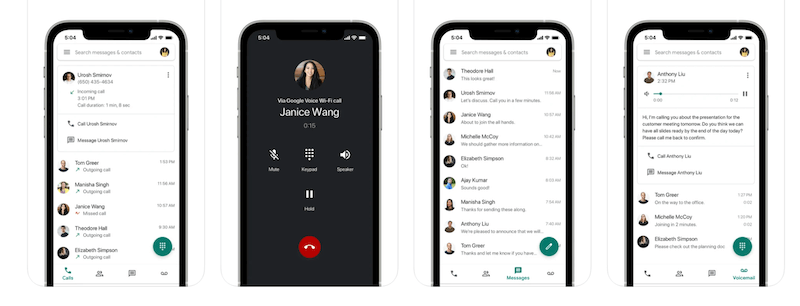
In 30 seconds, set up call forwarding.
Make yourself accessible to your clients.
Make personalized audio welcomes.
The easiest method for voice call forwarding.
Make yourself available to clients who would like to call you back in order to optimise the value of your text messages and enhance your customer service.

Step 1: Your Text4biz number sends a text or voice message to the receiver.

step 2: The person receiving the text message calls the Text4biz number that is shown as the sender.
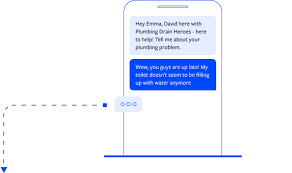
step 3: Text4biz answers the call and forwards it to your landline or mobile phone at any location in the world.
Calls can be forwarded to mobile and landlines.
Using a virtual number, seem local
Use Custom Greetings
View an overview of all forwarded calls
How Voice Call Routing Can Improve Your Business
Voice call routing has many benefits that can help you improve your business processes. Let's take a closer look at them:
virtual number transfer is convenient for customers.
Avoid Voicemail
Increase Your Presence
Business Text Message Alternatives
Learn how groups like yours use Text4Biz

CASE STUDY
“Text4Biz is now an integral a part of our enterprise. Within the primary text again in 2020, we knew this was the right solution.”
Discover how the biggest food corporation in the global improved worker conversation with SMS.

CASE STUDY
“Not only did text4Biz increase our sales conversion ratio, but it has also helped us connect with our customers more personally.“
Find out how the US-based children’s clothing company improved its communications and conversion rates with Text4Biz .

CASE STUDY
“With the implementation of Text4Biz , we experienced a zero effort, highly reliable and stable service that helped us to bring our product to the next level.“
Discover how Loomion uses text messaging to effectively keep board members up to date.
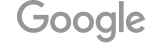
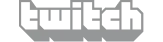
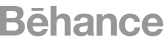



Nearby devoted numbers to be had in 24 international locations
Frequently requested inquiries
You couldn’t find what you were searching for? Contact us now
It is not difficult to establish Automated SMS rules and it will save you a great deal of time. Here is our step-by-step guide to creating message automation rules: First, access the Automated SMS Tab by going to the Services -> Automation Rules tab. You must have at least one Text 4 biz virtual SMS number for incoming SMS automation rules to work properly and offer reliable two-way communication. Second, establish your Keywords, which are special words sent to you by customers via text that can set off SMS automation rules. Examples include ‘subscribe’ or ‘opt-in’ (for subscriptions), ‘stop’, ‘end’ or ‘stopall’ (for opting out), ‘discount’, ‘offers’ or ‘coupons’ (for special deals), ‘help’, ‘more info’, ‘features’, and so on. Third, build your Message Automation Rules. Return to the Rules tab and click on Create New Rule. Choose the account to which the rule will be connected, provide a name, and select the number(s) to be impacted by the rule. Choose one of the keywords that you have already arranged as triggers for the rule and decide which countries the rule will target, if any. For the response type, select ‘text message’ and compose the SMS. You can use SMS tags and templates for extra customisation and even attach files in the automated SMS. Additionally, you can set the rule to only trigger once for each unique sender by ticking the ‘trigger rule only once to new and unique numbers’ box. Finally, you can also create automatic actions for adding or removing contacts from your list when an automated SMS is activated. Prior to saving, you may view the details of the new automated SMS and make adjustments, if necessary.
You can delete a message automation rule from the Services -> Automation Rules -> Rules tab by clicking on the grey wheel icon and choosing Delete rule if you no longer need it for SMS marketing. Please remember that there is no way to recover deleted SMS automation rules.
By selecting the Edit rule button, you can update and modify an automated SMS rather than deleting it. Everything is editable, including the rule filters and the kind of auto-response that will be provided.
Automation rules should not be allowed to run when they are not required. Assume that you provide coupons during the final week of each month. The message automation rule does not have to run continuously for the entire month. All it takes to pause automated text messages is to click on the grey wheel icon and select Pause rule. All you have to do is click Resume rule to start the rule.
























